How to add your signature
You’re almost done! Follow these quick steps to add your signature to your 1&1 email.
Your signature was copied to your clipboard.
2. Go to your 1&1 email, click the Menu icon and choose “Edit Settings”
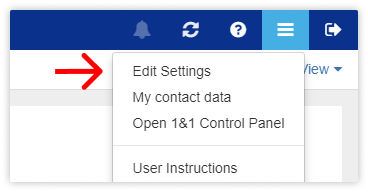
3. Click “Mail” and choose “Signatures”
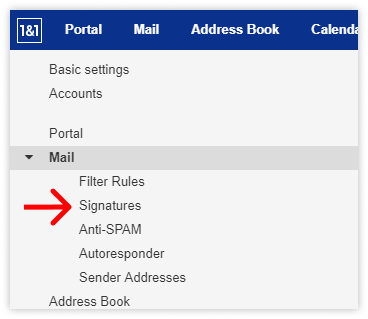
4. Click “Add new signature”
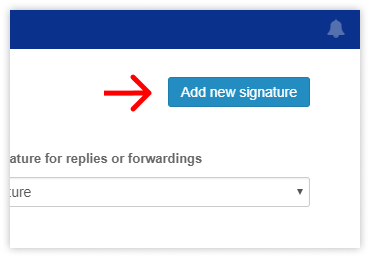
5. Name your signature and then click the “Source code” icon (<>)
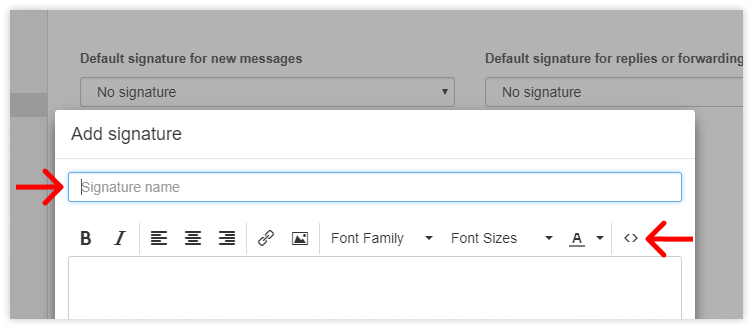
6. Paste the code by hitting Ctrl-V for PC or ⌘-V for Mac
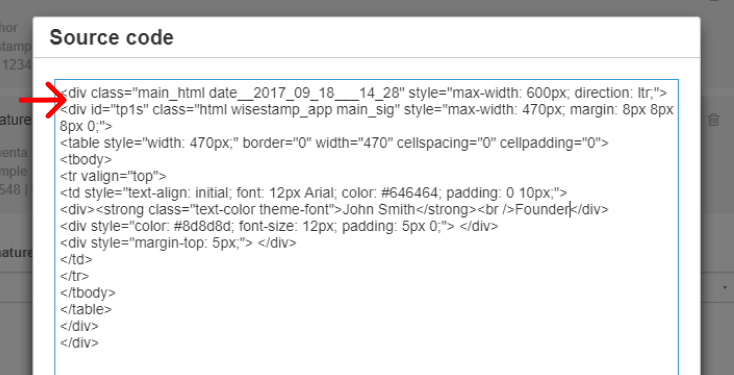
7. Click "OK" and then "Save"
That’s it! Now when you compose new emails, your signature will appear each time!
Please note: The border you see around your signature when you compose an email will not appear in the sent email.
Tips:
|